If you have brought up a soundbar recently and you wish to have a direct connection between your soundbar and your TV remote, just scroll down this article, follow the steps and here you go.
Just control all the operations of your soundbar, by just sitting on your sofa and clicking the various options, which you like, on your TV remote.
This article gives a detailed explanation of the steps to set up a connection between the soundbar and your TV remote, further, the particular steps for different brands of soundbars are also mentioned.
How to Control Soundbar with TV Remote – Steps
Lets start How to Control Soundbar with TV Remote detailed steps.
Step 1: Locate the point of HDMI ARC Connection or Optical Connection on your TV as well as your Soundbar-
At the back of your TV set, you will find the slot, either for HDMI ARC or an Optical wire connection. Make a choice between one of the two if both are present. More precisely, an Optical fiber cable is a better option than an ARC connection.
Just connect your ‘HDMI OUT’ or ‘HDMI OUT(ARC)’ to the ‘HDMI IN(ARC)’ of your TV set.
Just in case you are using an Optical cable, plug in the ‘DIGITAL AUDIO OUT(OPTICAL)’ or ‘DIGITAL OPTICAL OUT’ with the ‘DIGITAL AUDIO IN(OPTICAL)’ or ‘OPTICAL IN’ of the Soundbar; present at the back of your TV set.
Step 2: Turn on your TV and Soundbar set

Now, as we are done with the connections hence this is the time to open up our TV and Soundbar set to further move on to the next steps.
Just TURN ON your TV set with the help of your TV set remote or by using the options present on your TV set model. In the same manner TURN ON your Soundbar with the help of its remote or the keys present on it.
Step 3: Optimize your Soundbar and check your settings
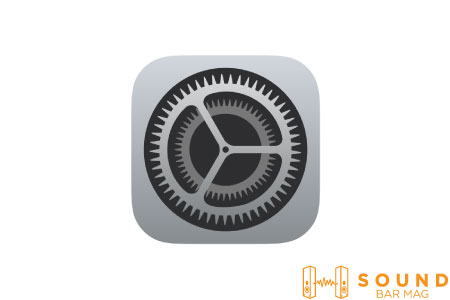
Once you are done with all the above steps move on to check your settings and connections and verify whether your Soundbar is giving off the sound of the TV set, or not.
In the case of an HDMI ARC connection it is possible that the sound may not come up in the first go, so to rectify this just follow the basic steps given below:
- Go on to your TV’s audio settings
- Turn off the ‘TV Speaker’ option and enable the ‘HDMI ARC’ option.
If you have established the connection using an optical fibre cable, there are chances that the sound of your TV set will come out immediately after the completion of step 2, but if it is not so then go on with the steps, given below:
- Go on to your TV’s audio settings
- Turn off the ‘TV Speaker’ option and enable the ‘Optical’ or a similar option.
- Now, turn on the ‘Source’ button on your Soundbar and adjust it to ‘Optical’.
This makes your TV Set understand that from now on sound has to be passed on through the Soundbar.
Step 4: Adjust the Sound now

Once everything is done go on and adjust your Soundbar’s volume by just controlling it through your TV remote. Just identify the best volume range for your Soundbar and your System’s speakers to produce the best quality of sound.
As mentioned above there exists a common technique to connect a Soundbar with a TV remote, which has been discussed in detail above but some manufacturing firms have a slight difference in the available options and thus a small deviation from the ideal method is foreseen. Check out below the minimal changes in steps with respect to your Soundbar’s company.
Control Samsung Soundbar with LG TV remote

The regular steps are the same but just follow the different steps while dealing with an Optical connection or an HDMI ARC connection:
1. While using an Optical Connection
Just after checking all the connections and setting up all the options on the TV set and Samsung Soundbar go on and hold the left direction of your Samsung TV remote’s direction pad to activate or deactivate the ‘Auto Power Link’ which is particular to an Optical connection.
2. While using an HDMI ARC Connection
In the case of an ARC connection the connection will be automatically set up but now this time you will have to use the right direction of the remote to activate or deactivate ‘Anynet’, which is specific to the ARC connection.
Control Samsung Soundbar with VIZIO TV Remote

The thing lies in whether your Samsung Soundbar has an HDMI 1 or HDMI 2 port. Once it is known just set up the connection as discussed in detail above, using ARC medium and your Soundbar is ready to use with the VIZIO remote.
Control Samsung Soundbar with SONY TV remote

After setting up the HDMI ARC connection or the Optical connection just go on to the steps given below:
- Go on settings
- Select the ‘Sound’ option.
- Click on ‘Select Sound Output’.
- Check for your ‘Samsung Soundbar’ and click on Choose.
Control SONY Soundbar with a TV remote
All steps pertaining to the normal setup option are the same for SONY Soundbar too but the difference lies in the fact that here, you can use both HDMI as well as the Optical connection for merging the controlling of your Soundbar with your TV remote.
Control LG Soundbar with the TV remote
LG TV sets come up with an LG Magic Remote, which can be used up as a means to connect the Soundbar with your LG TV directly, through a Bluetooth Connection.
To avail, the Bluetooth connectivity just follow up the following steps:
- Turn on the Bluetooth of your LG Soundbar.
- Move on to the TV’s settings.
- Go on to the ‘Sound’ Option.
- Select the ‘Sound Out’ Option and then select LG Sound Sync (Wireless) option.
- Scan for your ‘Soundbar’ and then Pair-up the two devices.
Control LG Soundbar with Samsung TV remote

1. In case of an Optical connection
After making all the physical connections, follow the below-mentioned steps:
- Just turn on the ‘Auto Power Link’ feature that automatically connects the Soundbar with your TV.
- Set the Soundbar to D.IN mode by pressing the button ‘Source’ on your remote.
- Press the left direction on the remote pad and activate the Auto Power link.
2. In case of an HDMI-ARC connection
- Activate the ‘Anynet+’ feature.
- Set the Soundbar to D.IN mode by holding the ‘Source’ button on the remote or Soundbar.
- Your Soundbar would be now automatically connected.
Control BOSE Soundbar with TV remote
Bose Soundbars support both ARC as well as Optical fiber Connection when it comes to connecting your TV remote with the Soundbar. After making all the required connections just move on to the app and pair up the Soundbar with your device. Then automatically the TV remote will recognize the Soundbar.
Control BOSE Soundbar with LG TV remote

The regular steps to control a BOSE Soundbar with a TV remote are the same but just ponder over the details given below:
1. In case of an Optical Connection-
After checking all the connections and setting up all the options on the TV set and Soundbar go on and hold the left direction of your Samsung TV remote’s direction pad to activate or deactivate the ‘Auto Power Link’ which is particular to an Optical connection.
2. In case of an HDMI ARC Connection-
In the case of an ARC connection the connection will be automatically set up but now this time you will have to use the right direction of the remote to activate or deactivate ‘Anynet’.
Control BOSE Soundbar with SAMSUNG TV remote

1. In case of an Optical connection
After making all the physical connections, follow the below-mentioned steps:
- Just turn on the ‘Auto Power Link’ feature that automatically connects the Soundbar with your TV.
- Set the Soundbar to D.IN mode by pressing the button ‘Source’ on your remote.
- Press the left direction on the remote pad and activate the Auto Power link.
2. In case of an HDMI-ARC connection
- Activate the ‘Anynet+’ feature.
- Set the Soundbar to D.IN mode by holding the ‘Source’ button on the remote or Soundbar.
- Your Soundbar would be now automatically connected.
Control BOSE Soundbar with SONY TV remote

After putting up the HDMI ARC connection or an Optical connection just follow the given steps:
- Go on settings
- Select the ‘Sound’ option.
- Click on ‘Select Sound Output’.
- Check for your ‘BOSE Soundbar’ and click on Choose
Control VIZIO Soundbar with TV remote
VIZIO Soundbar almost requires the same steps to establish a connection to control the Soundbar with the TV set’s remote control. But, the options available on the TV sets have a slight difference in their naming. For an HDMI ARC connection, it is ‘HDMI 1’ and for an optical connection it is ‘S/PDIF’.
Control VIZIO Soundbar with SAMSUNG TV remote
1. In case of an Optical connection
After making all the physical connections, follow the below-mentioned steps:
- Just turn on the ‘Auto Power Link’ feature that automatically connects the Soundbar with your TV.
- Set the Soundbar to D.IN mode by pressing the button ‘Source’ on your remote.
- Press the left direction on the remote pad and activate Auto Power link.
2. In case of an HDMI-ARC connection
- Activate the ‘Anynet+’ feature.
- Set the Soundbar to D.IN mode by holding the ‘Source’ button on the remote or Soundbar.
- Your Soundbar would be now automatically connected.
Read also: Best Settings for LG Sound Bar
Control VIZIO Soundbar with SONY TV remote

After putting up the HDMI ARC connection or an Optical connection just follow the given steps:
- Go on settings
- Select the ‘Sound’ option.
- Click on ‘Select Sound Output’.
Check for your ‘VIZIO Soundbar’ and click on Choose.
Read also: Samsung Sound Bar Volume Problems [Complete Guide]
Frequently Asked Questions (FAQs)
How to establish a wireless connection between my Soundbar and my TV remote?
Most of the Soundbars and TV remotes nowadays have Bluetooth technology in them which savors us the taste to listen to music or anything else by just clicking on the Bluetooth scan option and enabling the pair-up option, once your Soundbar is recognized by the device.
Do we have any measures to set up a connection so that we may get our Soundbar’s control in our TV remote?
Yes, we have got two most popular ways of establishing a connection between a Soundbar and a TV remote. The most common is the use of an HDMI ARC connection that is actually a wired connection. An optical connection is also good to control your Soundbar with your TV remote.
Related Posts:
- How to Program Dish Remote to Soundbar? [Steps]
- How to Turn On Bose Solo 5 without Remote – Alternative Ways
- How to Fix Samsung Soundbar Remote Not Working Issue?
- 3 Samsung Soundbar Replacement Remote Options [GUIDE]
- How to Program DirecTV Remote to Vizio Sound Bar? [Detailed-Guide]
- Vizio Sound Bar Remote Display Not Working [Guide]
- How to Control Soundbar with Roku Remote? [Updated]
- How to Pair XR15 Remote to Soundbar? [Detailed-Guide]
- How to Program Xfinity Remote to Soundbar?
- VIZIO Soundbar Remote Not Working Issue [Fixes]
Conclusion
Hence, all these systems require a general set of knowledge to set up a connection between the Soundbar and the TV remote. Enjoying Sound without rotating the knob of our TV sets is the new fashion and we all must enjoy it.
Technology has given us the boon to just sit back and control our sound systems without any ‘connection’ as such. Out of an optical fiber connection and an ARC connection, surely an ‘Optical Connection’ is better in terms of quality of connectivity and sound but in speaking in terms of ease of setting up a connection, an ARC Connection is more efficient
Read also: Best Settings for Samsung Sound bar

Mia Evelyn is a soundbar specialist and she love to test and review different soundbar brands. She shares her neutral and in-depth reviews through the Soundbar Mag.