Vizio Soundbars are one of the top-rated and branded loudspeakers that offer a solution for the disturbed internal sound quality of your television or speakers in an instant. Vizio Soundbars are equipped with a unique feature of auto-on wherein you are saved from the trouble of having to displace yourselves from your initial position to press a button again and again to operate a soundbar.
With minimal effort, you can turn this feature on in a Vizio soundbar and enjoy instant features and better audio quality without any pain.
How to Enable VIZIO Sound Bar Auto On Feature?
The next step is to switch on the auto-on feature in the Vizio soundbar. There are no hard and fast rules to learn to do that. With easy steps and minimal knowledge, anyone can turn on the Vizio soundbar auto-on feature.
Following is the complete procedure and guide to help build a connection between your television and your Vizio soundbar.
Step 1: Ensure a Two-Way Plugin Connection with HDMI ARC Cable

Before proceeding with anything, you must connect your HDMI ARC cable to your television as well as your soundbar. For doing that into your television, you will find several ports on your television, and similarly, you can plug the cable into your soundbar.
Step 2: Turn on Anynet+

After that, you need to activate Anynet+ to ensure it works with your HDMI cable. Anynet+ only supports an HDMI cable.
It might get automatically on after plugging in the HDMI cable, but if it does not, then you can do so by holding down the right arrow on your remote. Further, you will see an automatic settings option displayed on your screen.
Step 3: Be Sure of Turning on Digital Input Mode
Your soundbar is equipped with a digital input mode to send signals between your television and the soundbar. By default, this mode should be turned on, but if not, you can turn it on by pressing the “Source” option on your soundbar.
Read also: Samsung Sound Bar Volume Problems [Complete Guide]
Step 4: Modify the TV Speaker Settings
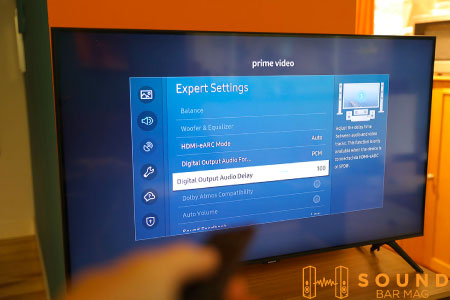
Once you are sure of having built a connection with the HDMI cable and Anynet+, the next thing you have to do is to alter the speaker settings of your television. If your soundbar does not turn on automatically with your television, you need to change the television speaker settings.
Assign it to “prefer the receiver,” wherein the receiver is your soundbar. Finally, when you switch the television on, you will find an established connection between your television and your soundbar.
Requirements for VIZIO Sound Bar Auto Power on Feature

If you want to experience the auto feature of your Vizio soundbar, you must have specific prerequisites that would assist you further in the process. Moreover, you will be able to arrange the setup quickly and effortlessly. The following are the things that you would need to establish the auto-on feature instantly.
1. HDMI ARC Cable Connection

The primary and basic necessity to access the auto on the feature of the Vizio soundbar is an HDMI ARC cable that automatically connects your television to the soundbar with a high speed. An ARC cable removes the need for having any other additional optical cable. To experience the high-speed transmission of signals, you should have an HDMI ARC cable with you.
2. Anynet+
Anynet+ is an audio and video control system that enables you to control and operate any device connected to your television with a single remote system. This is another crucial thing you must have while establishing an auto-on connection. Anynet+ will assist you in the smooth functioning of your television and your soundbar.
Moreover, it will lead your way ahead of the confusion of having to work with two different remotes simultaneously.
Related Posts:
Conclusion
Effortlessly and without having to bear much trouble, you can switch on the auto-on mode in your Vizio soundbar by referring to the steps mentioned above one by one. This will ease your burden of moving every time you operate the television and soundbar simultaneously.
Read also: Best Settings for LG Sound Bar

Mia Evelyn is a soundbar specialist and she love to test and review different soundbar brands. She shares her neutral and in-depth reviews through the Soundbar Mag.