Usually, the Apple TV automatically adjusts the audio output according to the availability of the output devices.
But, there are times, when we do not want to get the audio from the soundbar attached to the TV, and want to use the sub-woofer system instead.
If you are in such a situation, then you have landed on the right page, as in this blog post we have compiled a complete guide, in which we will show you how to change Apple TV audio output from default.
So, you can enjoy your favorite music and shows on the big speakers.
Read also: Why Samsung Soundbar Keeps Switching to TV Speakers?
Changing Apple TV Default Audio Output

Apple TVs are programmed in a way that they automatically figure out the default output channel for both audio, and video. For a majority of the time, it’s a very useful practice, as you don’t have to manually adjust the settings.
However, sometimes we need to manually adjust the audio output settings according to our preference. Previously, it was not possible to change the audio output settings manually to the Homepod.
Now, with the latest update, you can also change the audio output to Homepod, and enjoy your favorite content.
Steps for Changing the Default Audio Output Settings on Apple TV 4K:
- First of all, you need to go general Settings menu on the Apple TV.
- Now, you have to select the Video & Audio settings from the available menu.
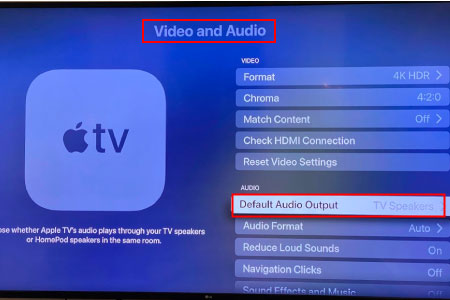
- You will see a menu with the Default Audio Output option. Click on it.
- Finally, you have a list of the available audio output devices available. You can easily change the default audio output settings from this menu now.
Related Posts:
Frequently Asked Questions (FAQs)
Can We Change Apple TV Default Audio Output from Default?
Yes, you can change the Apple TV audio output from the default settings to customized settings. Now, with the recent software update to the Apple 4K TV in the fall, you can now also connect and use your HomePod as a default sound system for your Apple TV.
How to Change Default Audio Output on Apple TV 4K?
Apple TV automatically picks the default audio input, and output settings when it is plugged in. However, you can also, change the default settings on the Apple TV 4K easily by following the simple steps that we have provided you above.
Apple TV Audio Output Settings Missing on my Apple TV, What to Do?
Audio output settings are normally there under the settings tab. You can navigate the audio output settings on the Apple TV as follows, Settings>Video & Audio>Default Audio Output.
If you still cannot find the audio output settings under here. Then you can bring the Control Centre up by pressing the TV button and then pushing the Airplay icon.
Can We Use Homepod As Apple TV 4K’s Default Speaker?
Previously, you could not use the Homepod as your Apple TV’s default audio output method. Now, with the recent software update on the Apple TV 4K, you can use the Homepod as your Apple TV’s default audio output method. Above, we have provided you with all the steps required for connecting the Homepod to Apple TV 4K speakers.
Can We Connect Soundbar to Apple TV 4K Directly?
No, you cannot connect a wired soundbar directly to the Apple TV. However, you can connect your soundbar to the TV, and the Apple TV will automatically pick up the soundbar through the TV, and treat it as a TV speaker.
If you have connected the soundbar to the TV, and the sound is still coming from the native TV speakers, then you need to change the audio output settings from the TV.
Why is my Apple 4K TV Not Showing My Soundbar?
Well, if you have connected your soundbar to the TV directly by using a wired connection, and there are no Bluetooth speakers involved, then the Apple 4K TV will consider the soundbar as a TV speaker. So, if you need to switch the sound output, you can use the TV controls to manually change the audio output settings as you please.
Read also: Best Settings for Samsung Sound bar
Conclusion
Apple TV automatically adjusts the audio and video output, so you do not need to manually adjust these settings. However, there are times when we want to change the default audio output on Apple TV.
In this detailed guide, we have put together all the steps that you can follow to change the Apple TV output from default.
If you are still facing any issues, tell us in the comments section below, and we would love to help you out.
Read also: Why My Samsung Subwoofer Keeps Blinking Blue

Mia Evelyn is a soundbar specialist and she love to test and review different soundbar brands. She shares her neutral and in-depth reviews through the Soundbar Mag.
I just bought a Sonos arc sounder and the sound is reduced significantly when I use the Apple TV on my Sony tv. When I unplug the Apple TV and use an app like ESPN that downloaded on my Sony tv the sound is awesome! however, when I plug in my Apple TV and use ESPN app the sound is terrible. Very low compared to when I bypass the Apple TV. can you help please!