Is it possible to connect two soundbars to a single television? If you are trying to find out if you can connect two soundbars to tv, then look no further. In this guide, I’ll tell you all you need to know regarding connecting soundbars.
Yes, two soundbars can be connected to your TV, and the procedures are straightforward. Older soundbar models only allow for a connection via wires and cables. These versions do not support wireless technologies like Wi-Fi or Bluetooth.
On the other hand, the new soundbar versions come with all of these connectivity possibilities. These devices are the most adaptable, allowing you to choose from various connectivity possibilities.
3 Ways to Connect 2 Soundbars to a TV
Two soundbars can be connected to your television. You have a multitude of connecting options depending on which model you have. Some soundbars connect to smart TVs wirelessly via Bluetooth or Wi-Fi, while others need a connected connection by HDMI or optical cables. The connecting choices may also differ depending on where your soundbars are located.
The many connectivity choices available to you are listed below.
1. Via HDMI and Bluetooth
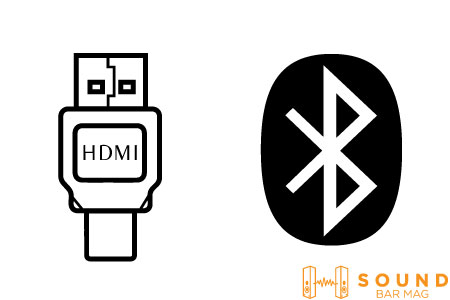
HDMI connectivity is available on almost all soundbars. The HDMI cable is usually included with your soundbar in the box. On either end, there are two tiny pins. HDMI’s main advantage is a single connection that can carry high-definition video and audio from one gadget to another.
How to use HDMI and Bluetooth to link two soundbars to your TV:
- Link one end of the HDMI cable to your first soundbar’s HDMI ARC connector.
- Hook the other end to the HDMI IN connector on your TV.
- Make sure your soundbar is in discoverable mode before connecting it to your TV.
- Press and hold your soundbar’s Bluetooth button until the light turns on. You can also use the remote.
- Search for Bluetooth systems available from your TV’s Bluetooth settings.
- Choose your soundbar from the drop-down menu.
- Start all of the devices and make any necessary adjustments to the settings.
2. Via HDMI and Optical Cable
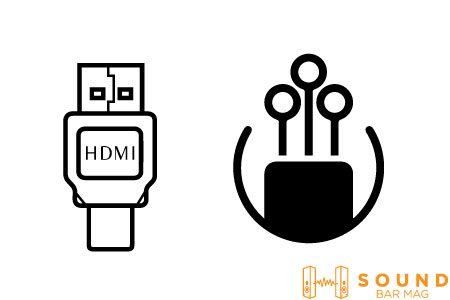
Optical cable communication options, like HDMI, are widespread in soundbars. Optical cables aren’t commonly included in soundbar packages. As a result, you might have to purchase it individually from an electrical retailer. Optical cables have the advantage of being inexpensive, widely available, and relatively hassle-free.
Using an optical cable and HDMI, connect two soundbars to your TV:
- Connect one end of the visual line to the first soundbar’s optical cable port.
- Link the other end to the optical cable port on your TV.
- Connect the HDMI cable to your second soundbar’s HDMI ARC socket on each end.
- Attach the other side to the HDMI IN port on your TV.
- Start all the devices after making any necessary changes to the settings.
3. Via Bluetooth and WiFi
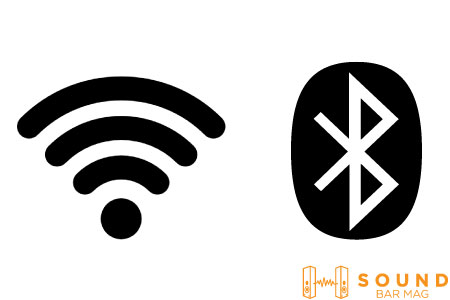
Here’s how to use Bluetooth and Wi-Fi to link two soundbars to your TV:
- Make sure your first soundbar is turned on and discoverable.
- Press and hold your soundbar’s Bluetooth button until the light turns on. You can also use the remote.
- Search for Bluetooth devices available from your TV’s Bluetooth settings.
- Choose your soundbar from the drop-down menu.
- Locate the Source button on the remote of your second soundbar.
- By pressing the button, you can activate Wi-Fi mode.
- Pair your TV and phone with an additional soundbar’s Wi-Fi.
- Download and utilize the specific app to connect the second soundbar.
- Activate all of the devices that will be used to change the settings if they are required.
Final Words
Two soundbars can provide an exceptional listening experience. You can stick with the same manufacturer if you’re in the market for a second soundbar. However, it isn’t required because the sound production is mainly dependent on the technology used by your soundbars.
It should be simple to connect two soundbars or to the same TV. We believe the information given above is adequate for your requirements. If you continue to have issues, consult the user manuals or contact customer service.
Read also: Best Settings for LG Sound Bar

Mia Evelyn is a soundbar specialist and she love to test and review different soundbar brands. She shares her neutral and in-depth reviews through the Soundbar Mag.